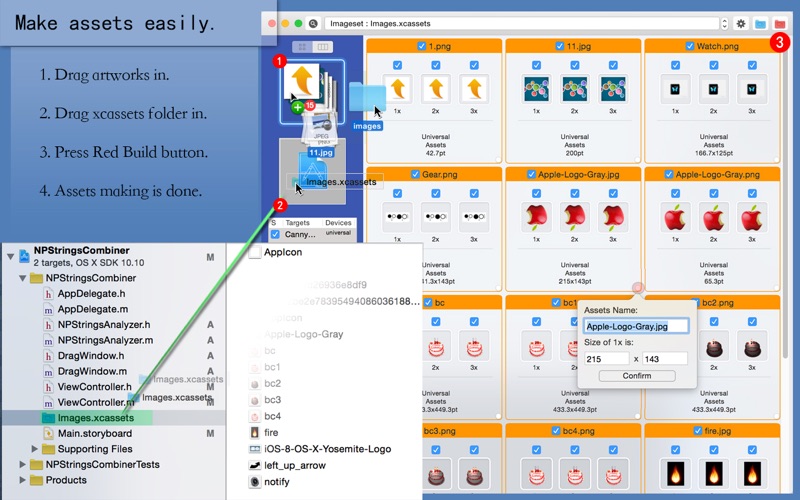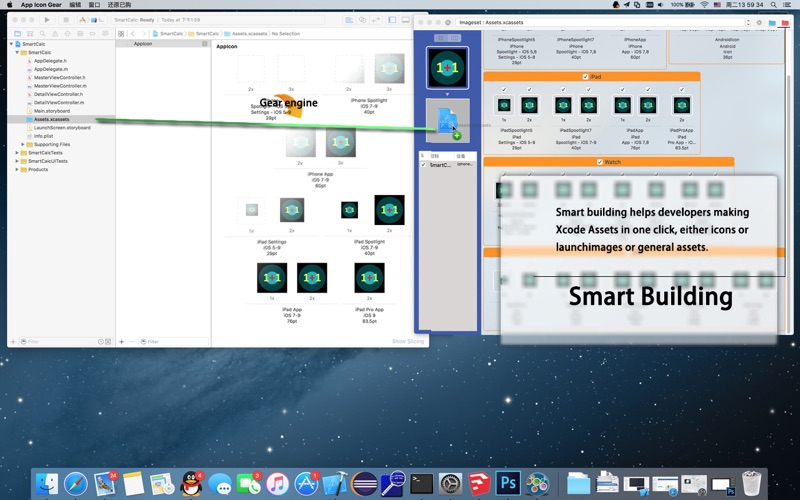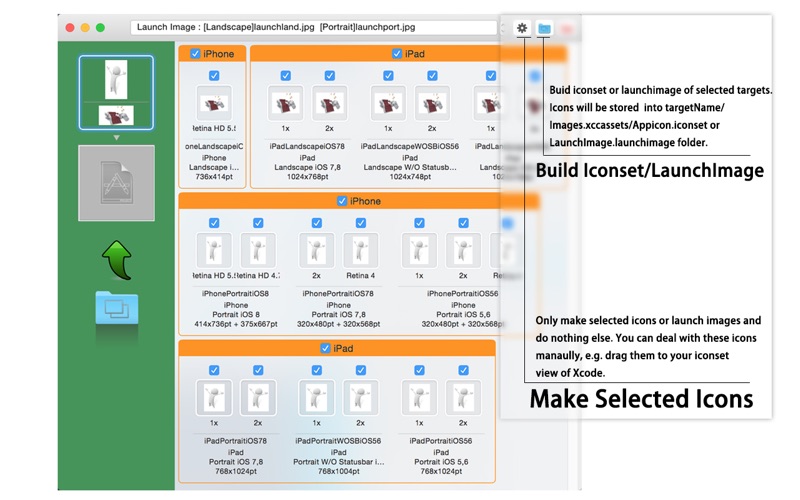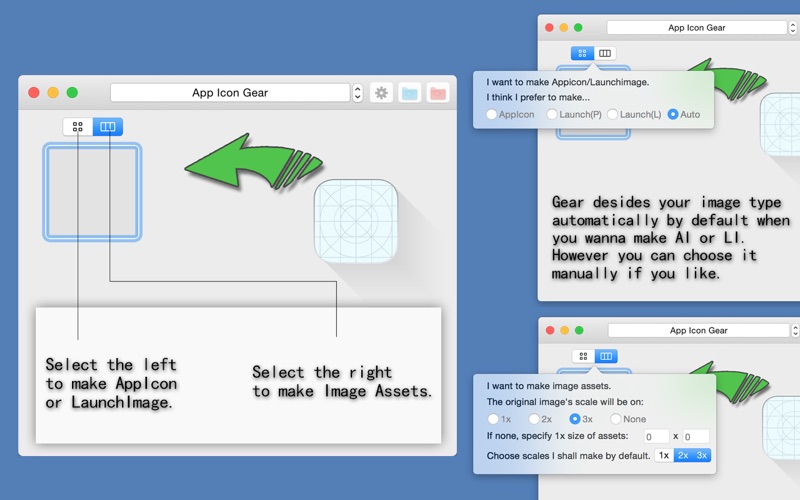
App Icon Gear
App Icon Gear is a tool for Mac, iOS developers who want to efficiently make App Icons, Launch Images and Image assets.
Gear works perfectly with Xcode.
Supported icons
iOS App Icon (13, 6 for iPhone, 7 for iPad)
iOS Launch Image (20)
Mac App Icon (10)
Apple Watch App Icon (8)
Image Assets (1-3)
Auto image type detection is enabled by default.If so, gear will determine the type, that is, either App Icon or Launch Image, of your image by the size of image(s) you dragged.
(1)One image with equal width and height: App Icon;
(2)One image with larger width: Launch Image (Landscape)
(3)One image with larger height: Launch Image (Portrait)
(4)Two images, (2) & (3) :Launch Images with both orientation.
You can choose to disable this feature, and select what type your image(s) is manually by clicking the selector above the image placeholder.
Usage you may choose freely as below
Press the “Gear” button to compress selected icons.
Press the “Blue Folder” button to build images.xcassets folder for Xcode for selected devices.
Press the “Red Folder” button to build images.xcassets folder for Xcode. You may firstly drag the folder of Images.xcassets or a folder that contains a number of Images.xcassets folders (e.g. Xcode project folder) to Gear. After that, Gear would automatically build the Appicon or LaunchImage suitable for your targets by pressing this button. Make sure theres already an Appicon.iconset or LaunchImage.launchimage folder, in which there shall be a Contents.json, in Images.xcassets. If not, please add one using Xcode, otherwise gear would not recognize your target(s).
Drag icons to your Xcode view of images.xcassets or to Finder.
Free to make less than 3 image assets in one go and unlock this limitation for just $0.99.